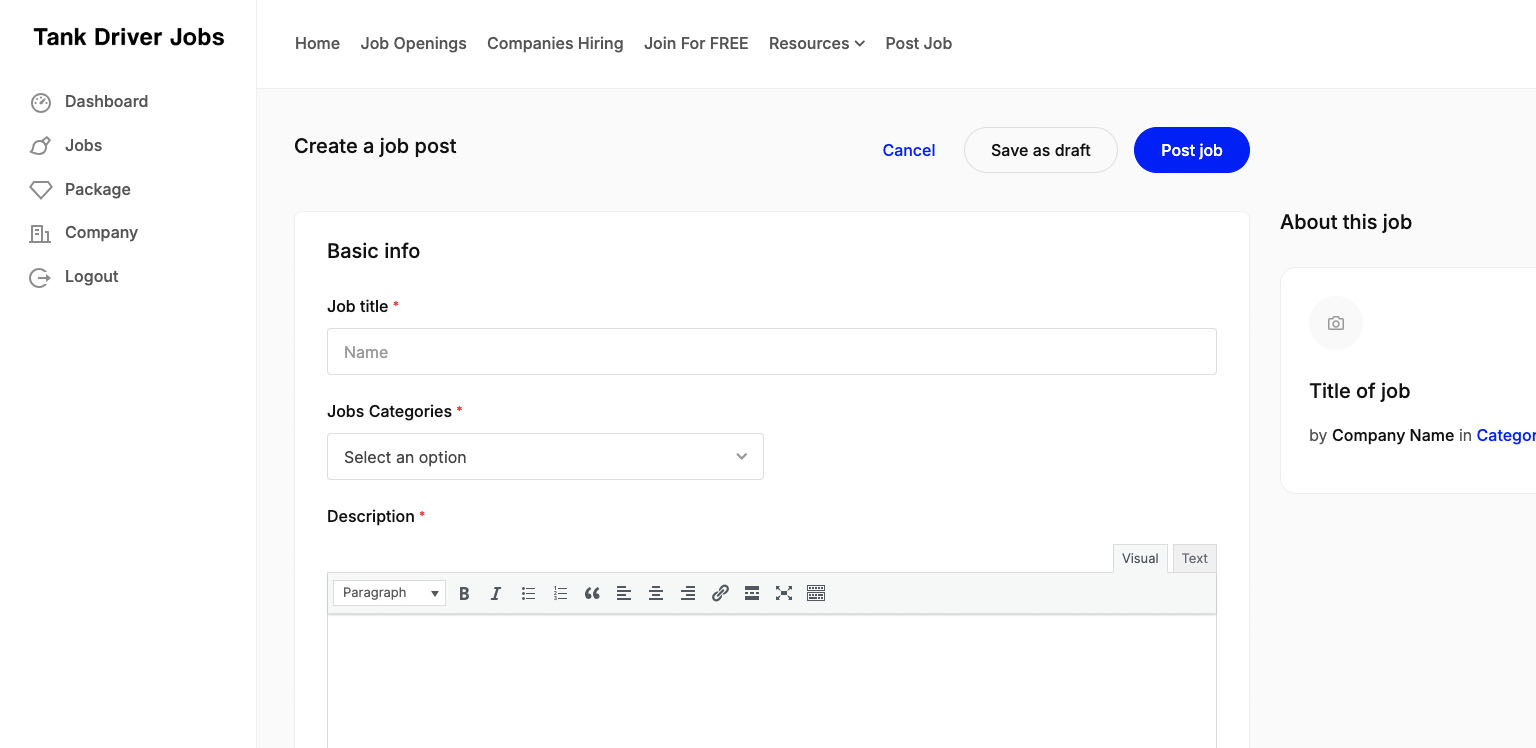EMPLOYERS
Post Unlimited Jobs for Free
Upload your jobs and attract qualified drivers!

How To Add Your Company
Step 1: Choose "join For Free" Button
At the top of this page, click the button “Join For Free”.
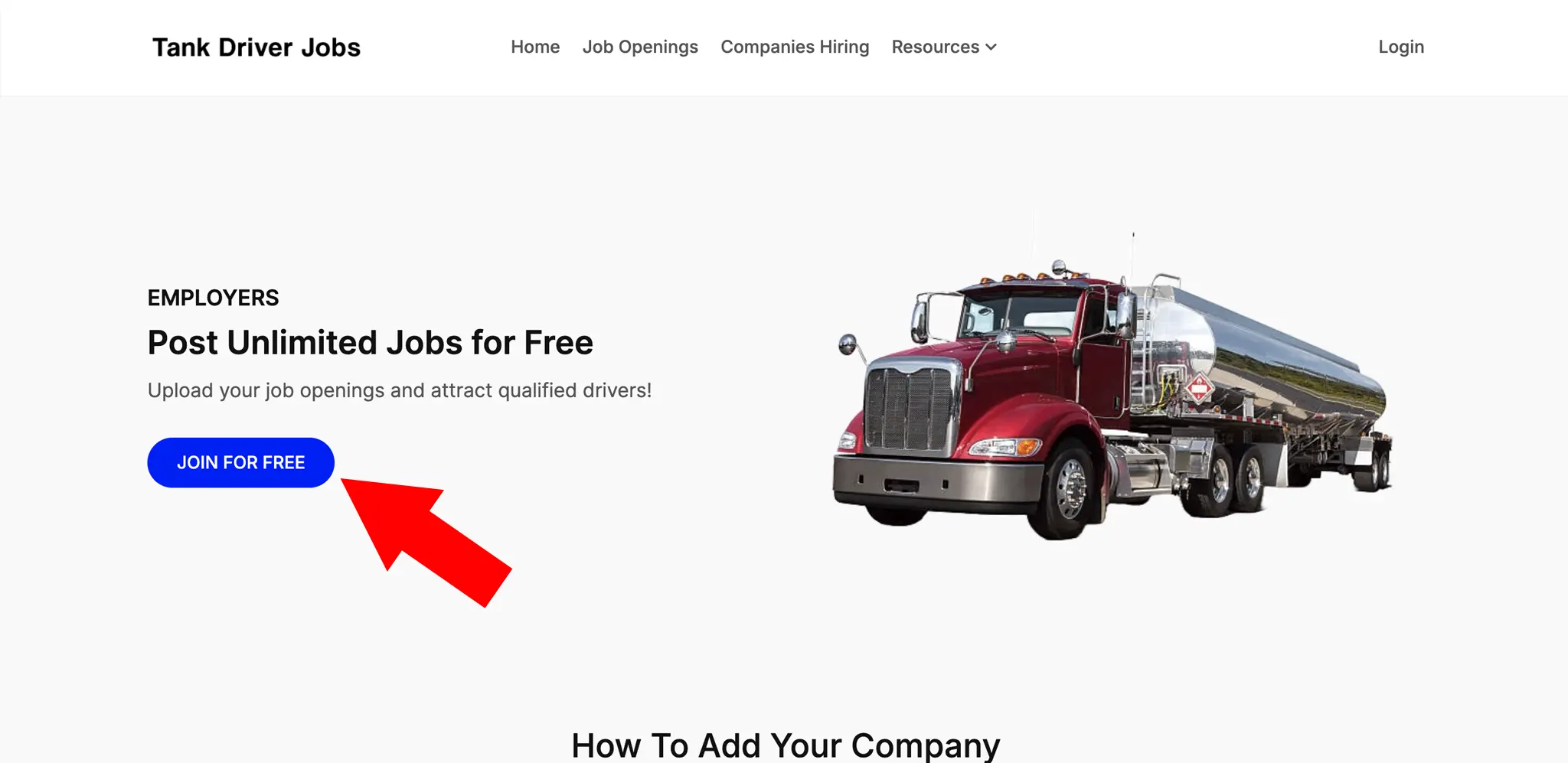
Step 2: Choose "Sign Up" Tab
When the window pops up, select the tab “Sign Up” and enter your company profile details.
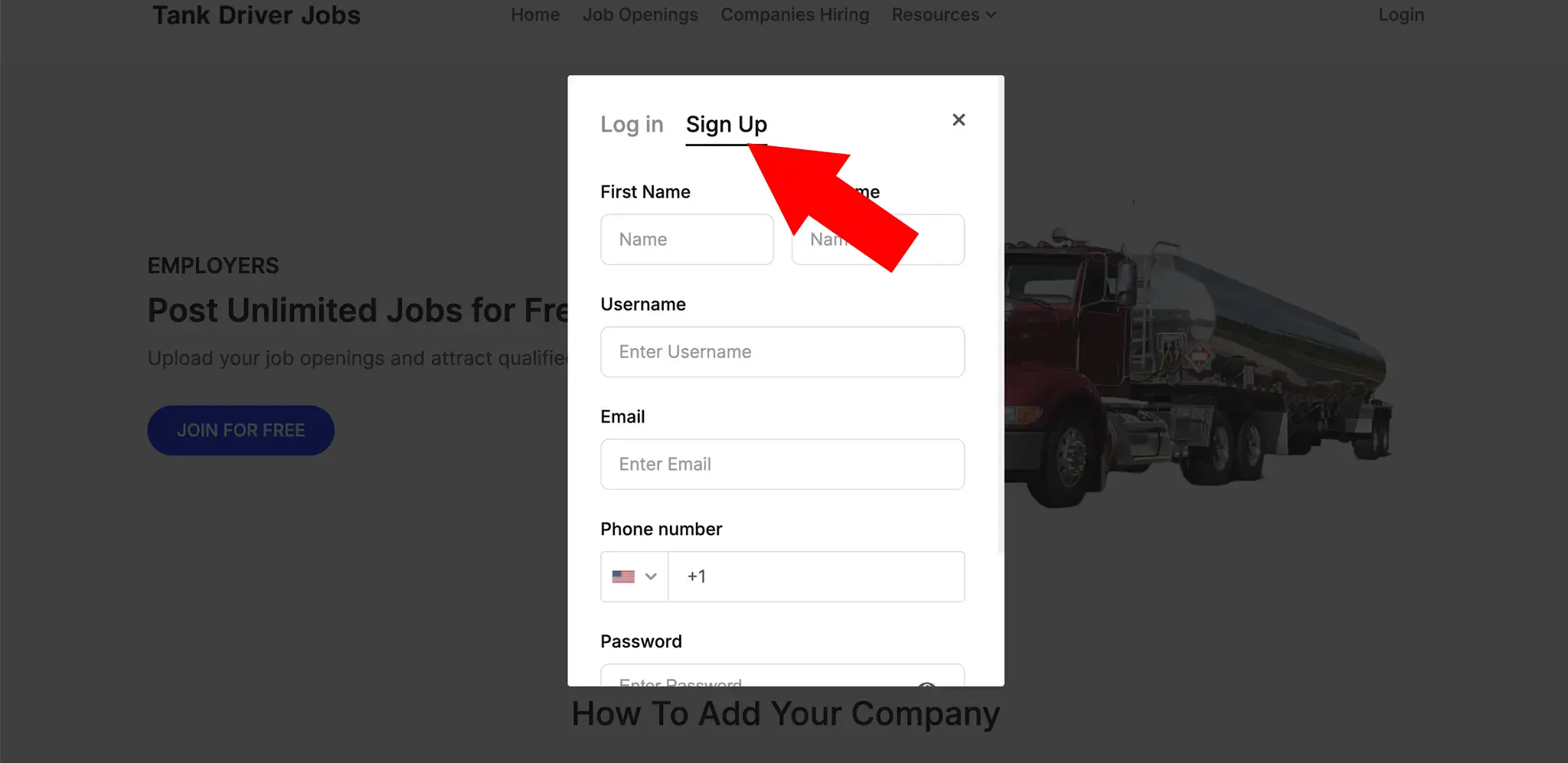
Step 3: Choose Company Tab
From your company dashboard, choose the “Company” tab on the left menu bar. Then click the green button to add a new company.

Step 4: Enter Your Company Information
Start entering your company information in each field. The more information you add, the more complete your company page will appear.

Step 5: Upload Your Company Logo
Upload your company image and cover image. These will appear at the top of your company page.

Step 6: Add Multiple Pictures
After entering your social media accounts, upload up to 6 images of your company. Upload pictures of your trucks, drivers, or any promotional images you choose. If you have a promotional video, enter that as well.

Step 7: Publish Your Company Page
After you have completely entered all your company information and uploaded images, click the green button at the top, to Publish your company page!

How To Add Your Jobs
Step 1: Login
Click the login button, then enter your account information.
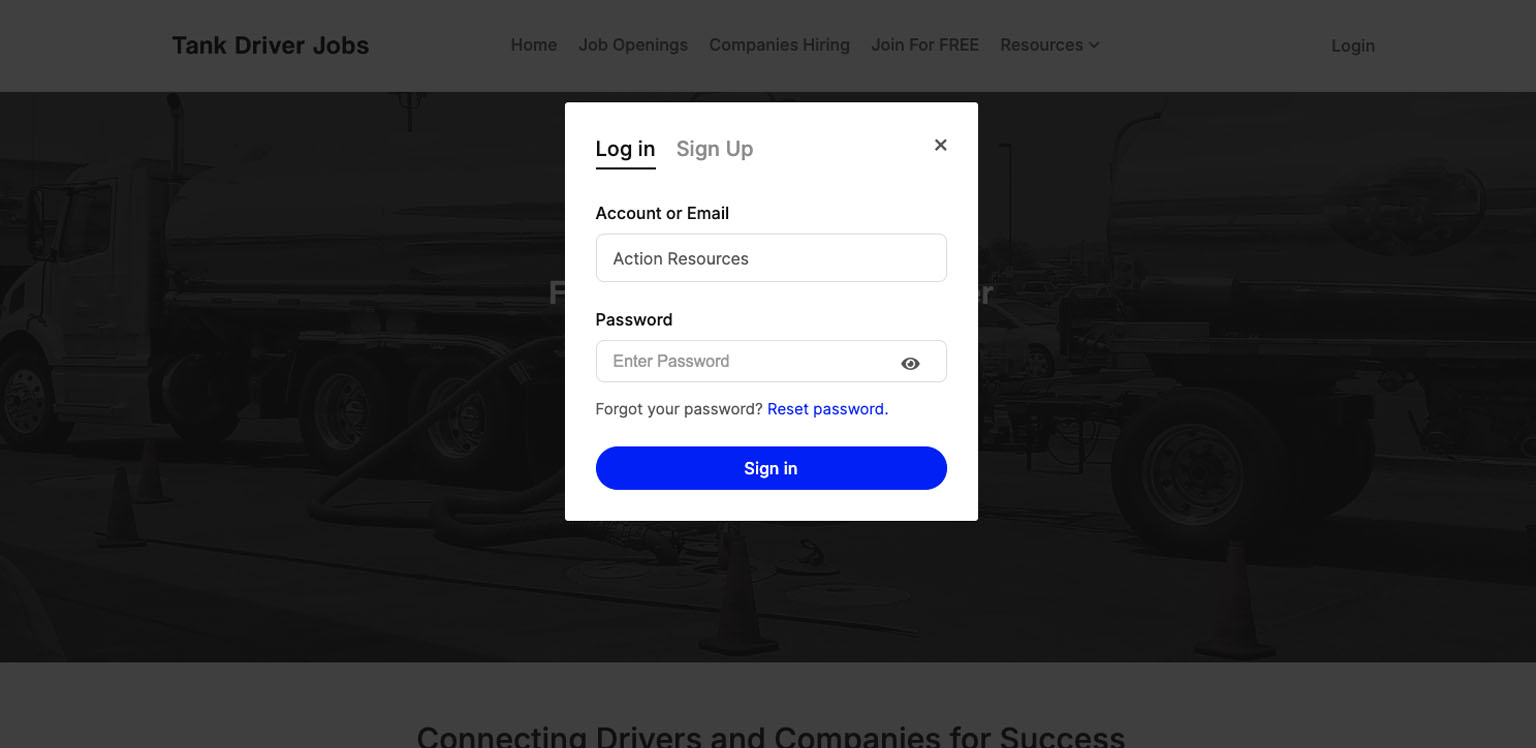
Step 2: Click "Post Job"
Click “Post Job” from our main menu. This will open the page to let you create job listings.
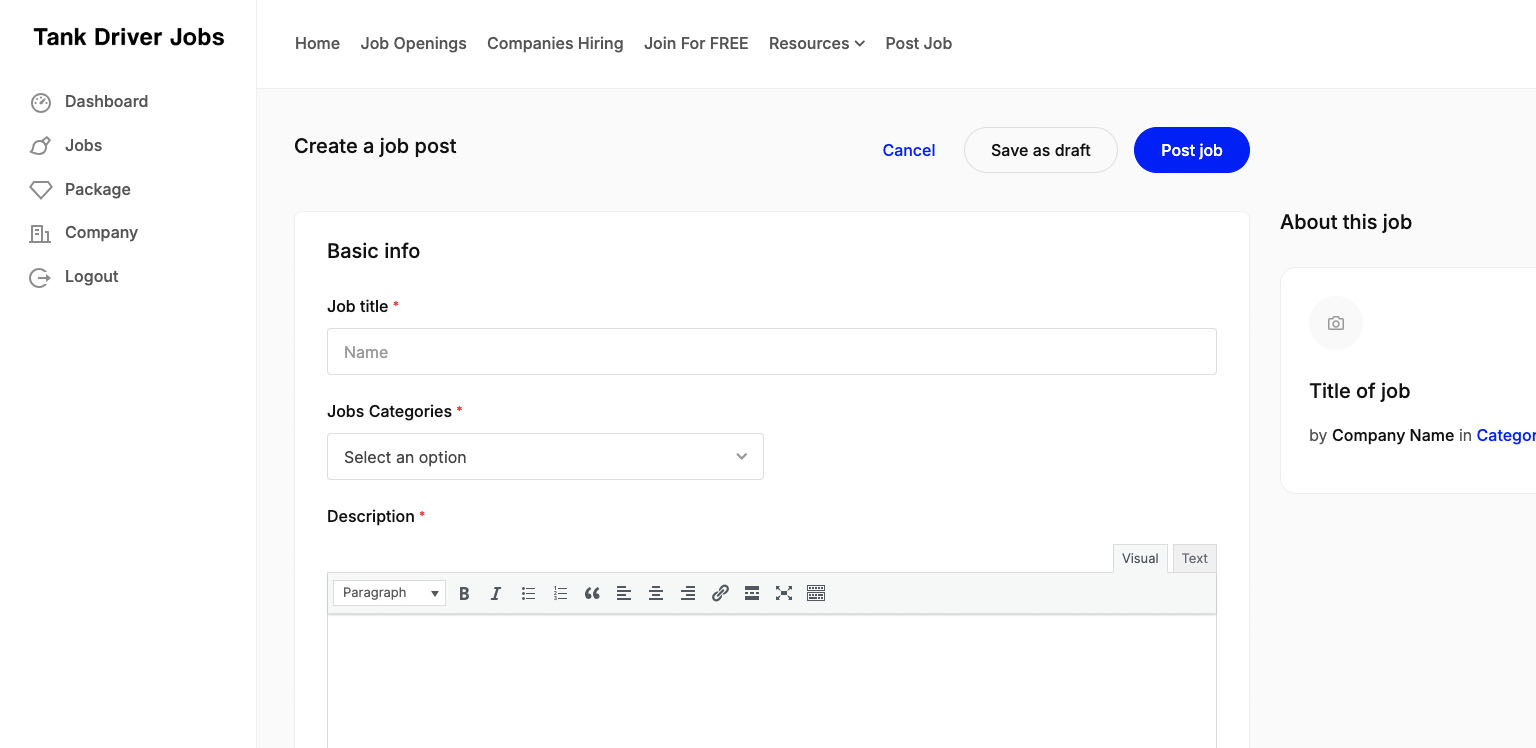
Step 3: Basic Job Information
Complete the section “Basic Info” with information about your job.
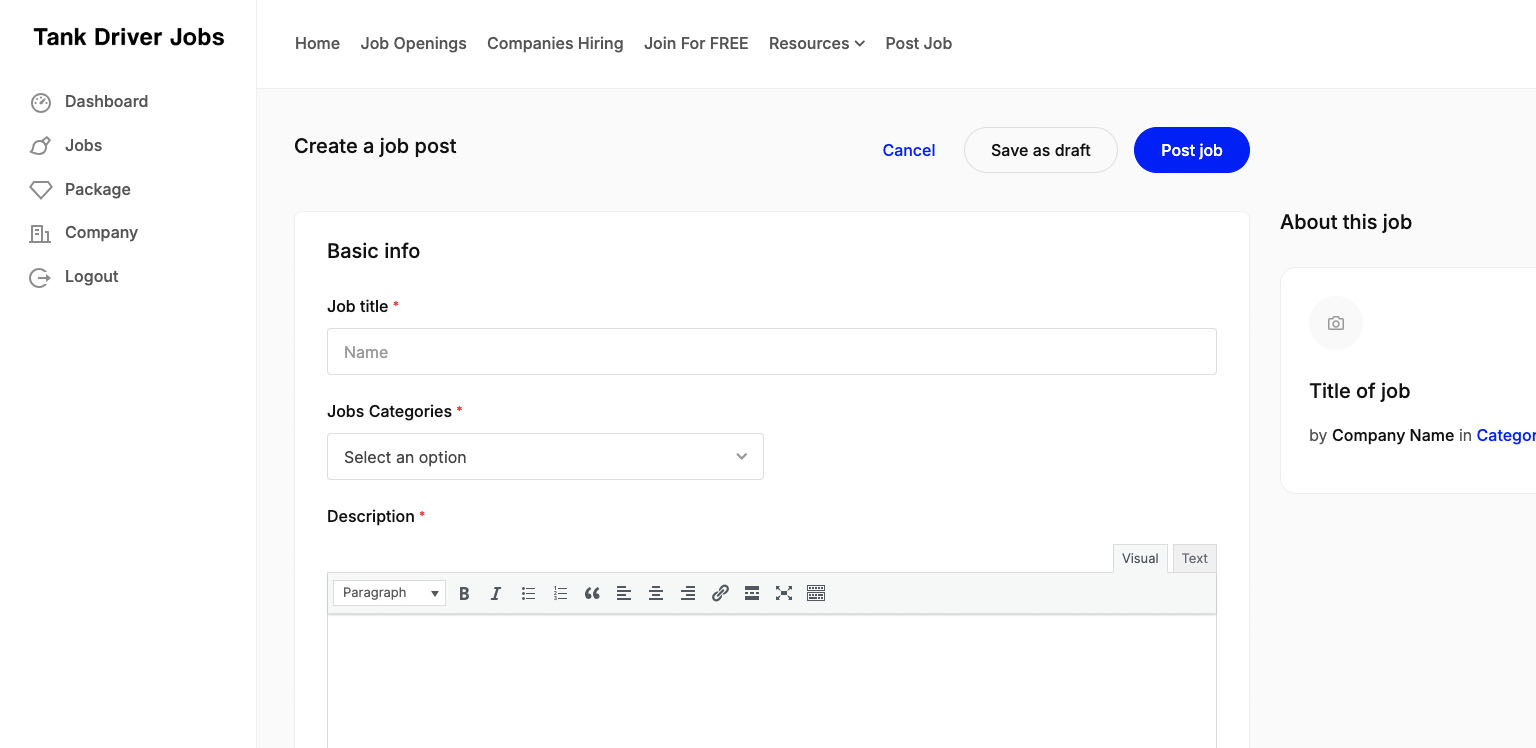
Step 4: Application Link
Paste the URL of where you want drivers to apply for this job opening.
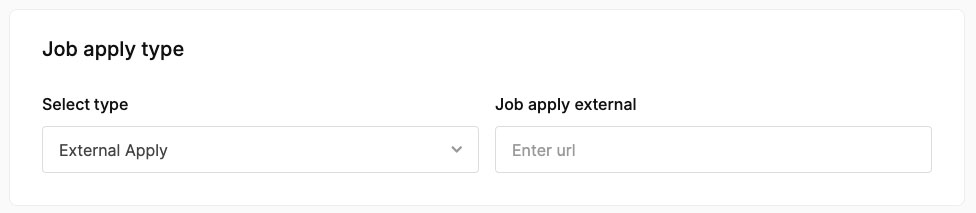
Step 5: Select Your Company
Choose your company from the drop down. This will assign this job posting to your company.
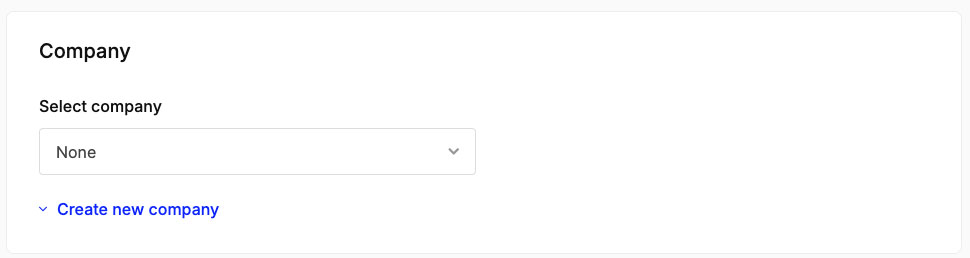
Step 6: Job Location
Select the location of your job posting. If you don’t see the location from the list, simply add a new one.
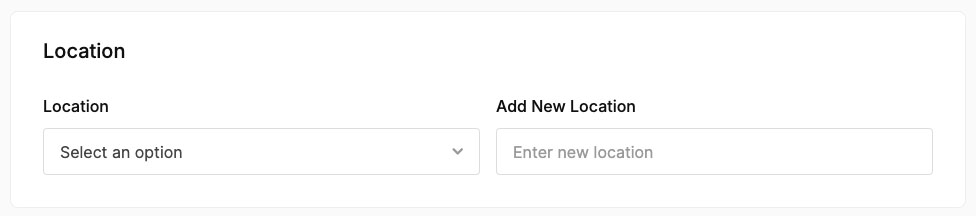
Step 7: Cover Image
You can customize your post posting with an image that appears at the top.
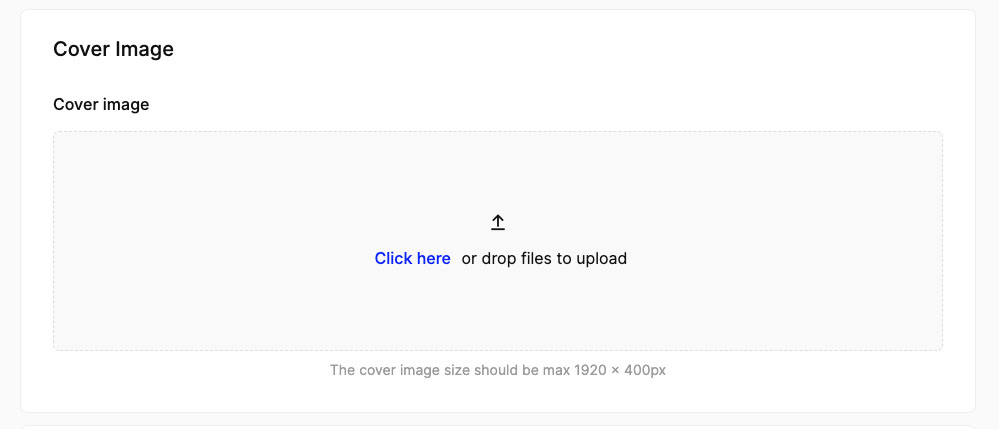
Step 7: Job Pictures
You can customize your job posting with images that appear with the job information.
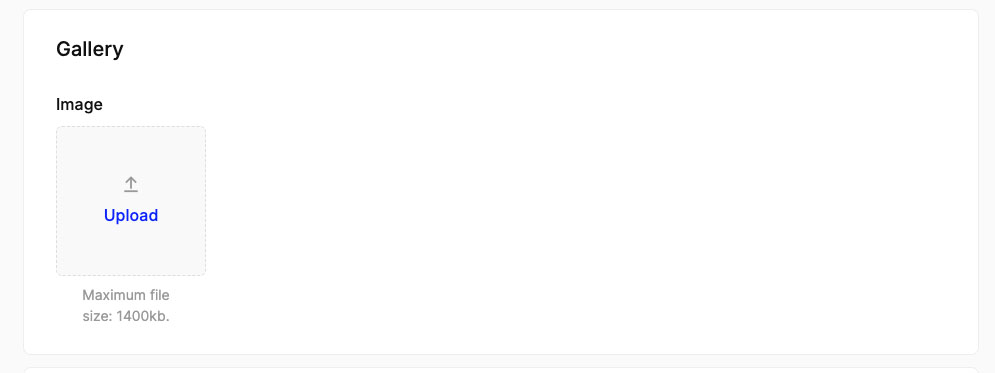
Step 7: Video
You can customize your job posting with a video that drivers can watch.
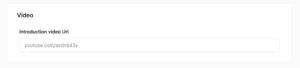
Step 8: Post the Job
After completing all the steps, click the blue button “Post Job” to submit it to the job board.